Structured Search
The platform provides a powerful mechanism for expressing the user’s request in an incremental way: structured search based on fundamental categories and relations. Structured search assumes that the user wants to search for data instances classified into some fundamental categories: the most representative concepts within the domain.
This is how the component looks like:
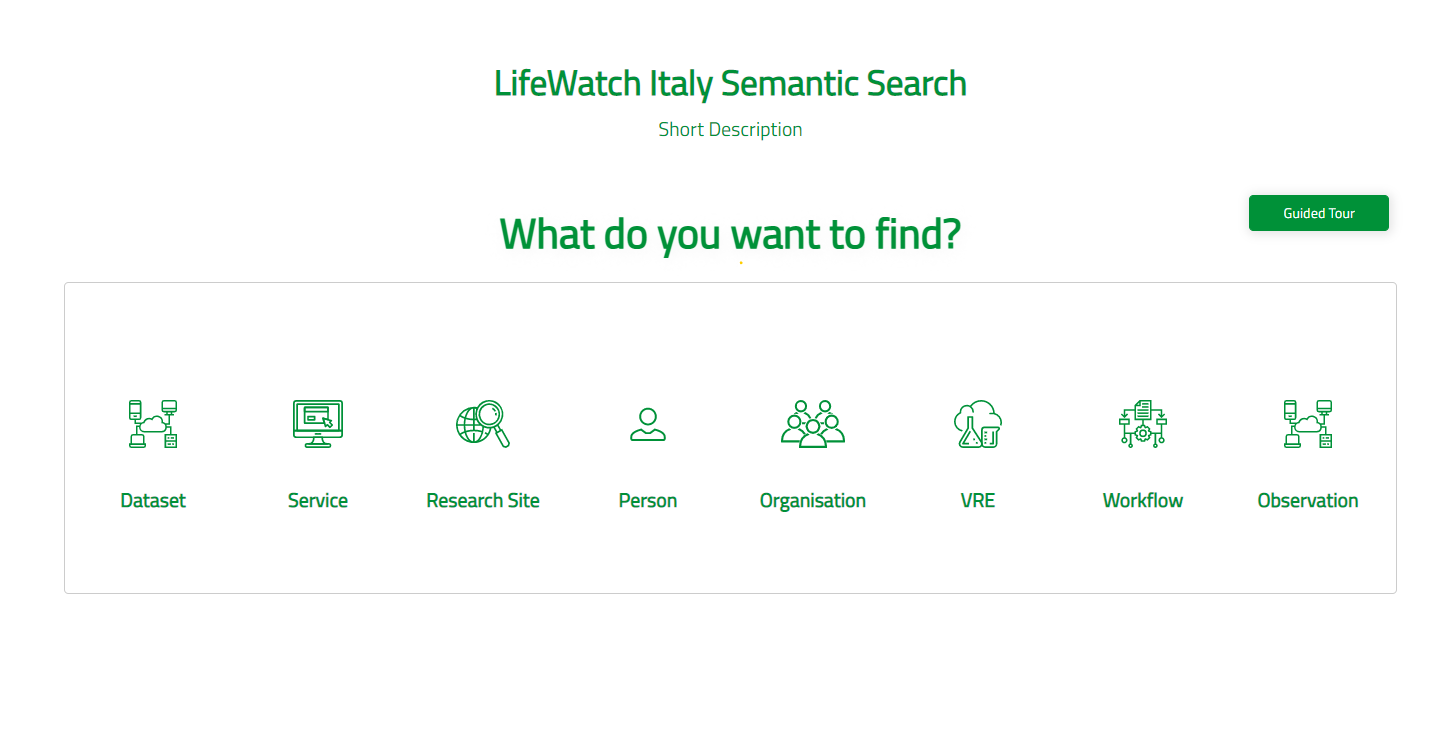
Guided Tour
The guided tour will help you create your first structured search component, step by step. Please take in note that the user must follow each step of the tour, in order to work properly.
Start you Query
Let's create a simple test query: 'We want to find all the Datasets that have been published between 2000 and 2022'
First you must select the Category you want to search (Datasets) from the provided list.
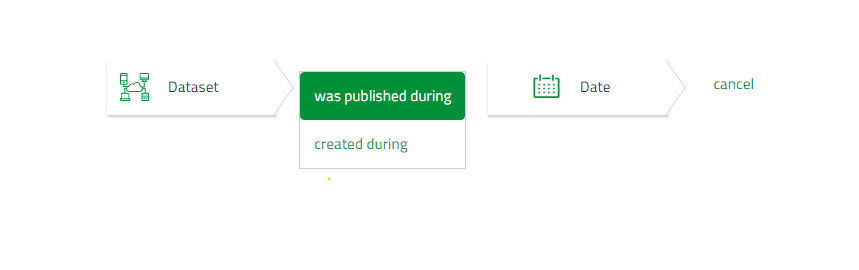
Then we must click the "was published during" .
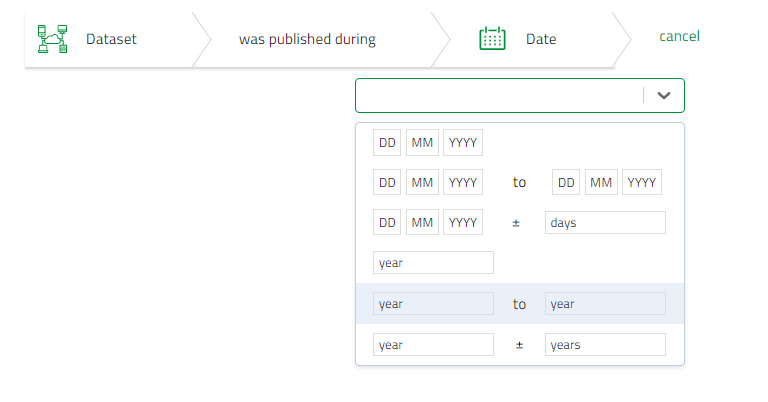
And click the date range row to add the years we want to search.
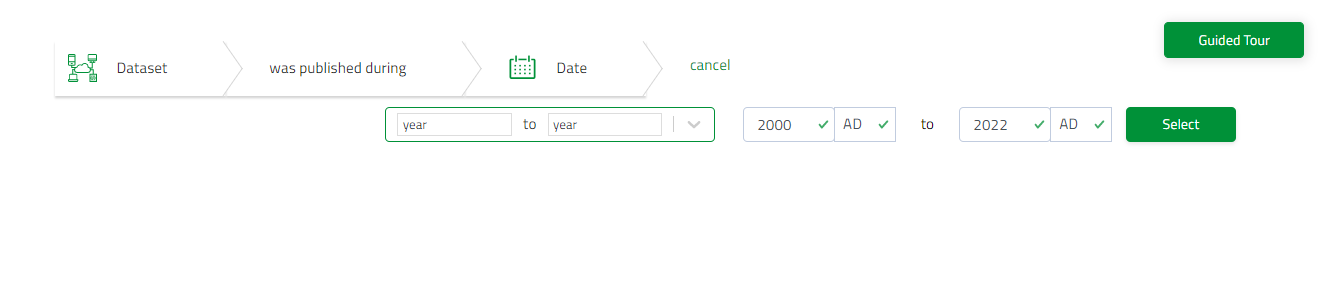
Then click the "Select" button and view the results.
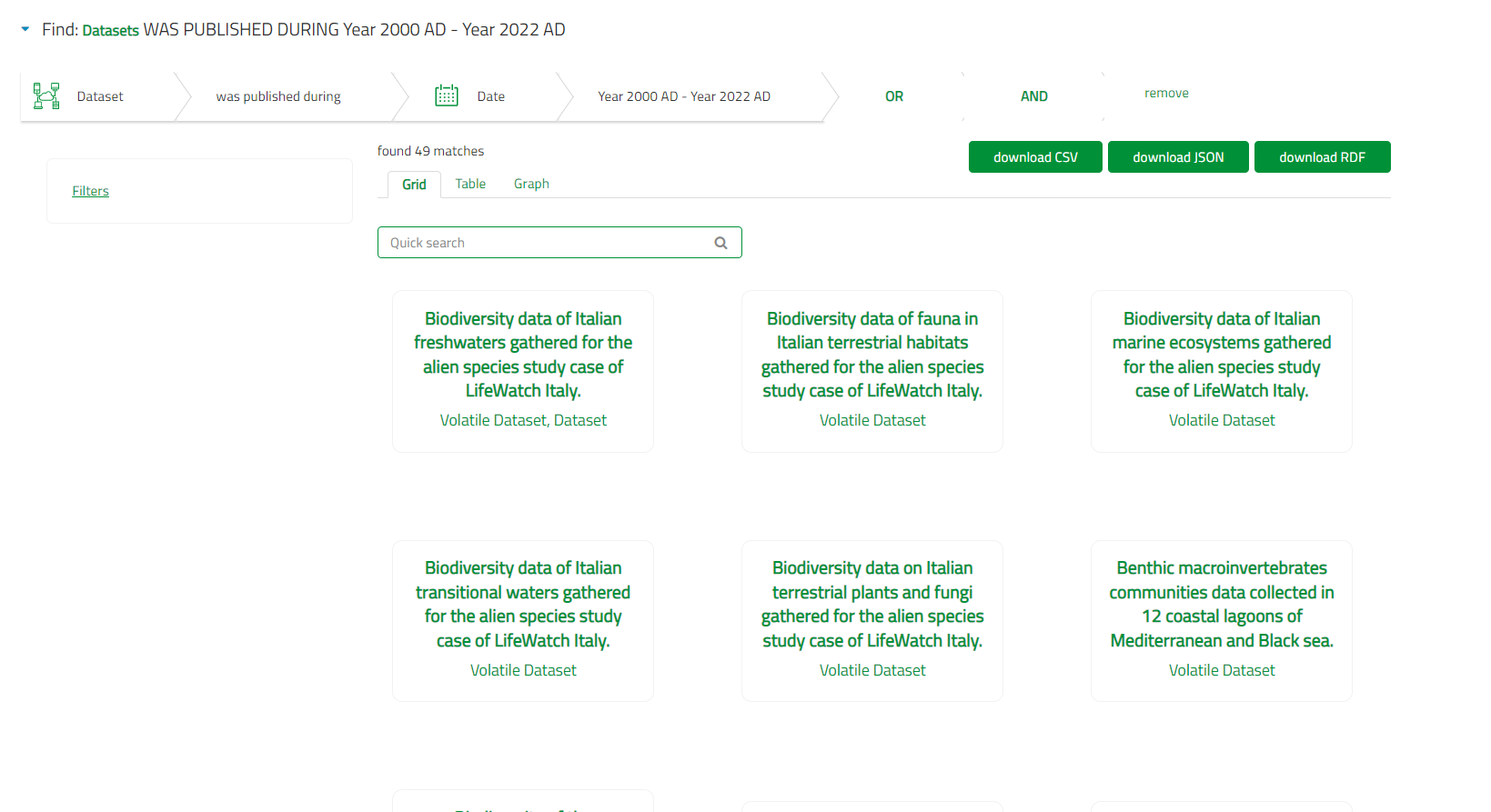
Here we have three representations for the results.
- Grid Results
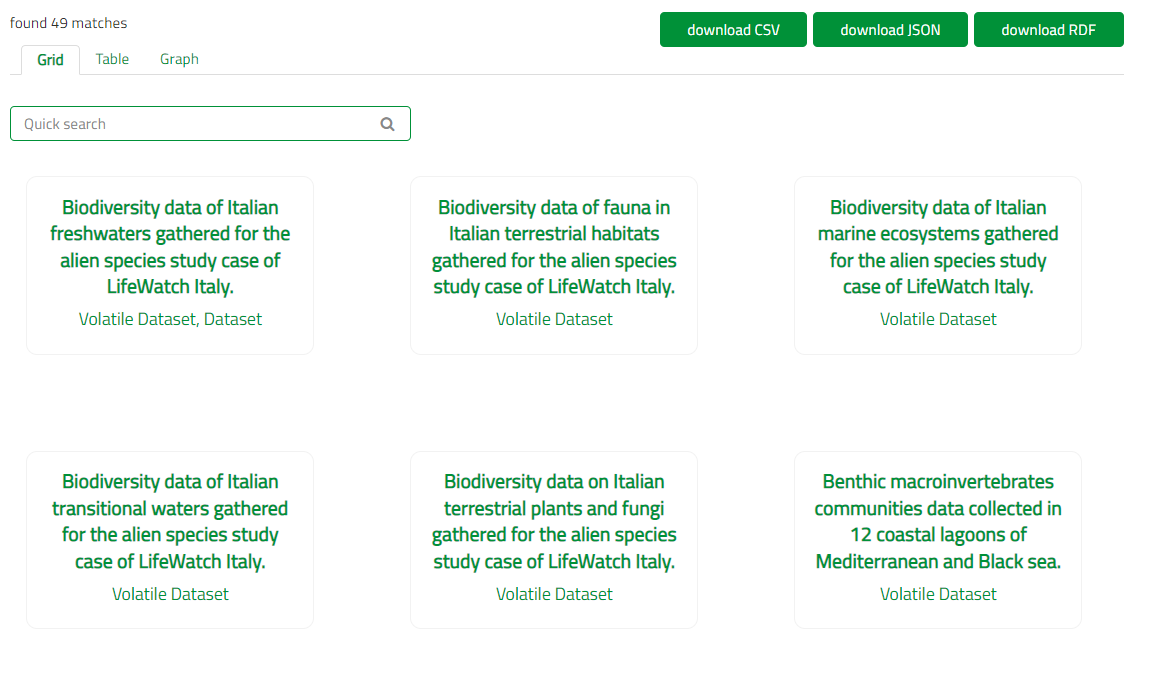
- Table Results
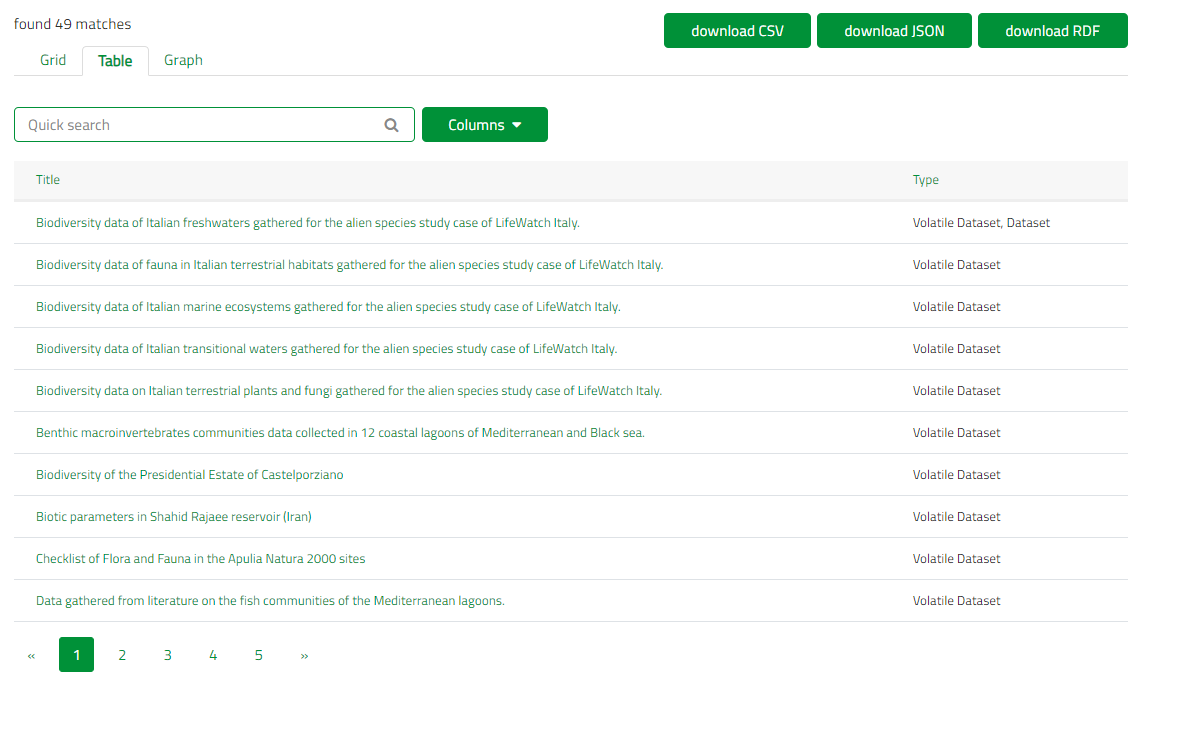
- Graph Results
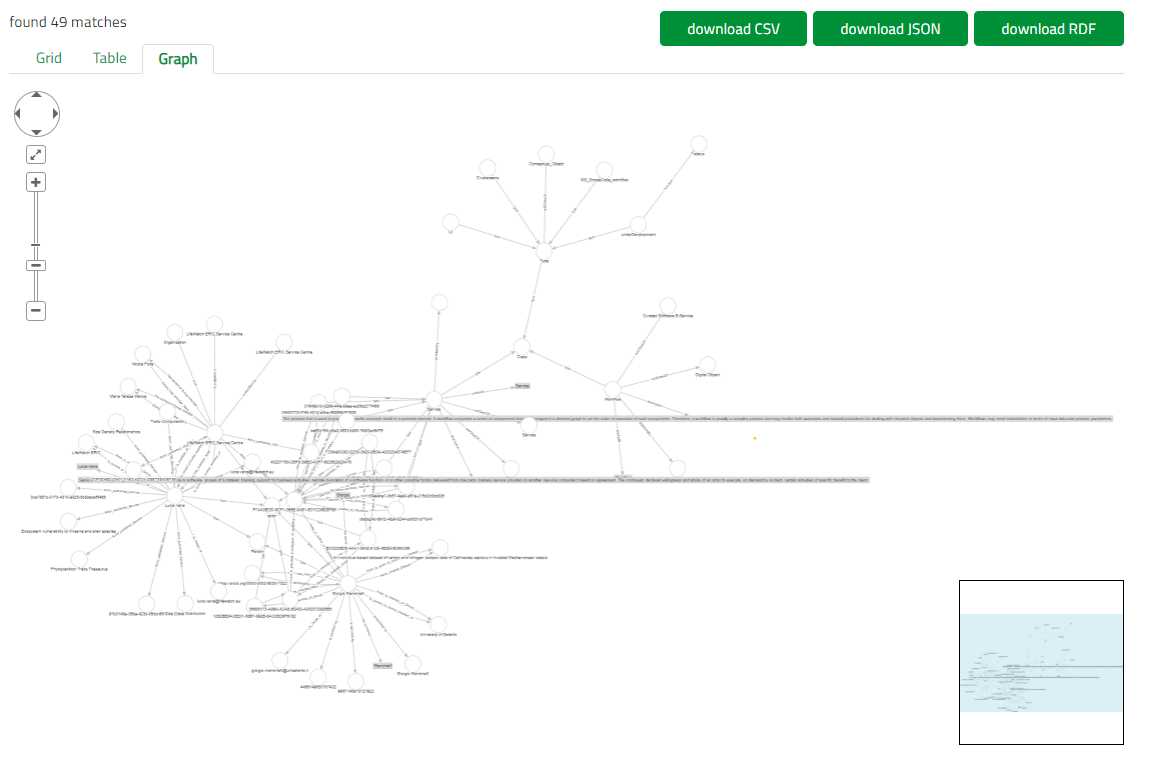
The users can download the results in CSV , JSON or RDF format.
Filters
A Filtering functionality also is provided.
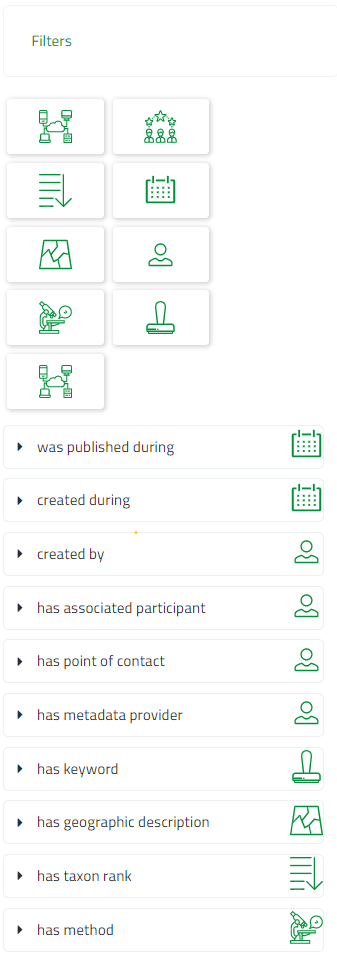
-
The search request entered by the user is translated into a SPARQL query through the configured search definition component. Once the search is executed, it produces an initial set of results. This initial set of results can be explored and further refined by the user through the faceted filtering capabilities. The faceted filtering stage generates additional search clauses, that are injected into the original SPARQL query.
-
Facets are populated based on the content of the initial result set and reflect the actual categories and relations of the instances returned by the original query. Depending on the category ranges of the relations the facets can be visualized using different UI components
-
The multiple boxes on the top helps the user find a filter with a specific type. So if the user presses the box with the type date only the filterings with the type date will appear.
-
Users can input many filtering restrictions to improve their search results and each time the component will refresh
Video Tutorial